How to Create Subscriber Based Email Marketing Campaign
First of all, you have to visit https://mailcot.com/ and then you will be click free demo button.
Then You will see the registration page on your screen and here you need to fill the registration form then click the register button.
There is Another option you can go with the direct Open this URL in your browser.
Then, a Login page will appear.
Then, Click on Register and fill the registration form.
Next, enter the email address and password and click on login.
Now, the Dashboard of services will open, there are three services shown on the dashboard.
Now, Select the “Subscriber Based Email Marketing” and click on the demo button. Subscriber-based email marketing panel will appear.
Now, first you need to create the subscriber list, so click on “SUBSCRIBER LIST” option.
Here create list window will appear and here you need to click on create list button and fill the form and save it.
Next, Add/import the subscriber in the list.
(Import the subscriber list in excels with .csv format).
Now next, we will create the email Campaign. So click on “EMAIL CAMPAIGN” option.
In the Create Email Campaign window, there are two options available.
(i) Regular: – Campaign with HTML email content as well as images, links. This is the most common type.
(ii) Plain Text: – Send a plain-text email without link tracking, images, or HTML.
According to your requirement select the option.
After choosing an email campaign,
Select the subscriber list and click on next button.
Now, a new window will open,
Here fill the required field and click on next.
Now in the next window select a template for campaign email content and design the template and save it. The email template is created. Now you can check it from the “EMAIL CAMPAIGN” option.
Now, We will Send the EMAIL CAMPAIGN.
First, select the created EMAIL CAMPAIGN in the “EMAIL CAMPAIGN” option. A new window will open.
Here, set delivery date and Time and click on next button. Here, a new window will open
Next, Click on the Send button.
Now EMAIL CAMPAIGN sent on the subscriber list.
The created EMAIL MARKETING CAMPAIGN status will be shown in the panel.
Click on OVERVIEW button to show the Campaign Stats.