Lead Generation from Facebook Ads:
Let us see how you can generate leads from your Facebook. First of all, you can login to your Facebook ID. If you have an old ID, you can also use it, if you do not have a Facebook ID, you can also create an ID by creating your account. With which you can create your Facebook Advertising and Facebook Lead Generation Ads.
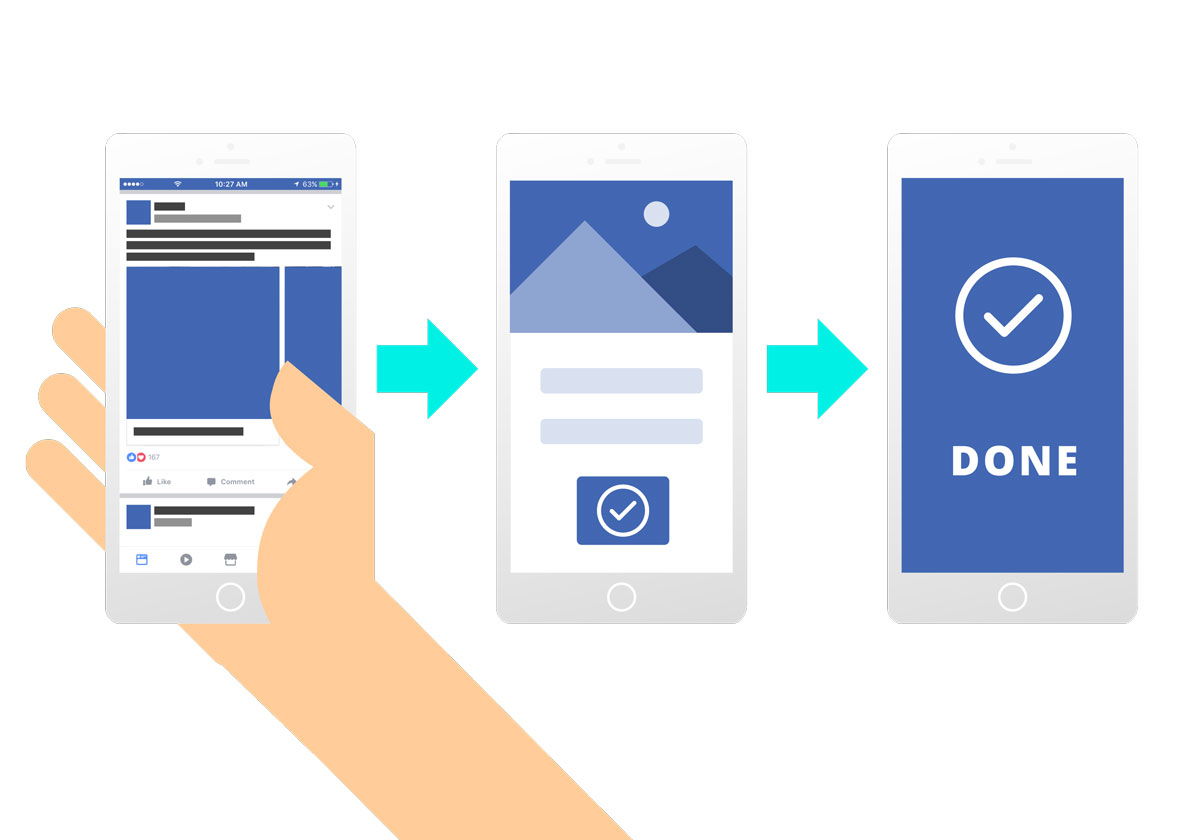
After login Facebook ID, you will see three menu options above. First you will see the option of your profile, after that you will see the home option and third you will see the option to create.
After that you will have to click on the option of Create, when you click on the Create option, you will see six options in it and in it you will have to click on the option with Ad. When you click on the ad option, Facebook Ad Manager will open, in which you will see the Facebook logo.
Facebook Ads Manager is a platform with which you can create all Ads on Facebook. You can see your business on this, now we will create lead generation ads for Facebook, for this we will tell you step by step process.
lead generation option:
You have to scroll down in it and click on the lead generation option, in it you have to scroll again, in it you can see that you are looking at your budget, in this you can set the budget according to your own.
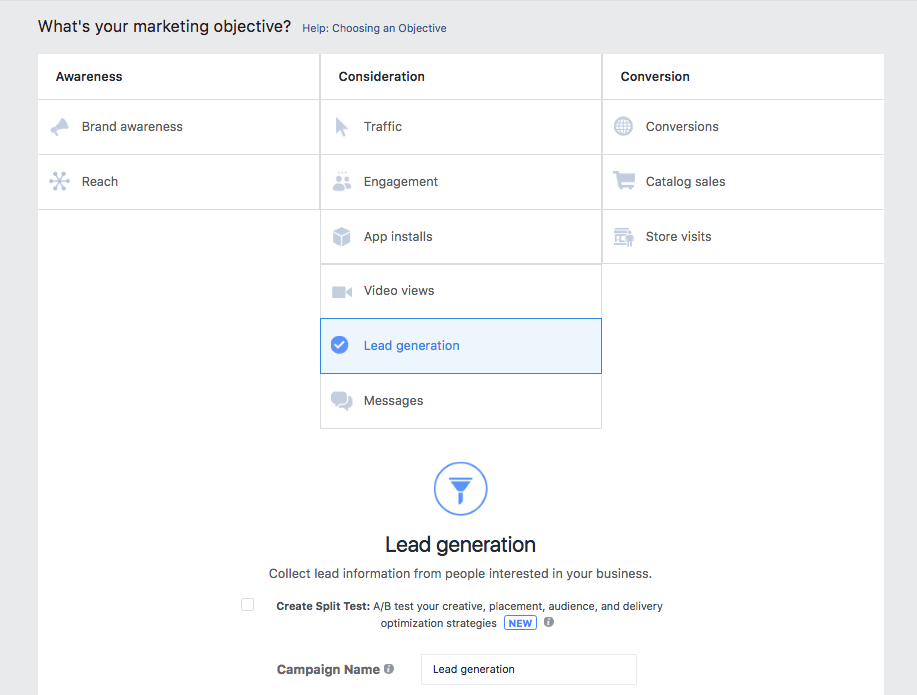
-
- Budget: There are two ways by which you can set the budget of daily budget. Or if you want to set a budget for a campaign, you can also use a lifetime budget, you don’t need to change the lowest cost, you have to click the Continue button.
- Ad Set: After this, the second option would be to set up an open advertisement to create an ad campaign. An ad set is an ad set name, in which you can enter your name or the name of any products and services.
- Page: After that, you will see the option of page below, in which you have to select the advertisement which you want to appear on Facebook page.
![Beginner's Guide] How to Create Facebook Ads for Lead Generation?](https://learnsmm.com/wp-content/uploads/2019/07/5.-errors-are-solved-after-accepting-the-fb-ad-terms.png)
-
- Dynamic Creative: After that you have to scroll down, in this you do not have to disturb anything in the dynamic creative, leave the off button closed.
- Catalogue: After that, you will see that you have nothing to do with it. All you have to do is select a product. There is no need to do this, if the e-commerce product is to be sold, it is used for the same.
- Audience: You will then see an audience option, in which you have to advertise according to your product. In this you are able to create a new audience but in this you see the option of custom audience. Nothing has to be teased in it. Then in the space below, you can first select according to yourself, then scroll down and select the age according to your product depending on how much age you have to sell. Then, according to the product and services, you have to select gender, I can also choose language.
- Placements: After scrolling down in it, you will see the option of placement, in this you have to select manual placement. In this, you can select the placement according to yourself. That you have to follow your advertisement, they can also choose according to themselves. In this, you are given options like Facebook, Instagram, etc. In this, according to you, you can select Facebook news feed, Instagram feed etc.
- optimization and spending control: After this, you will get optimization and spending control, below this you can enter the date on which you want to start the campaign. And you can also put an end date for how long you have to go, you can also check your payment, how much you paid, there are also add-on options, you can choose it. And also see if your payment was charged. After all is completed, click on the last option.
Ad:
It has the final step of ad. There is also an option of add name that you want to search for your ad, enter it.
-
- Identity: After that you have to add identity in it, you can use your Facebook page and Instagram page.
- Format: At the same time, let it be a single image and video in the below format, nothing has to be disturbed in it.
![Beginner's Guide] How to Create Facebook Ads for Lead Generation?](https://learnsmm.com/wp-content/uploads/2019/07/12.-format-and-media-1024x460.png)
-
- Media: After this you will see the media option below, you can put a photo in it. In this, you have to make an image. What are your business services, whatever the product is to sell. This is a signup button, if a user clicks on it, all the details will be explained. By creating an image, you need to go to the option to add an image.
- Text and Links: Its primary business is, in it you can tell about your products and services, after which you can write the title of whatever you want to write. And you have to write a little description about it, after that you are given a display option, you can also give a link to someone’s website, this option is given in it. After that you can put a button on the call to action button.
- Instant Form: In this, you have to click on the new form, in it the option of create form opens, you have to let the Info button remain the same and do not type the form. And you have to fill the questions, you can also add contacts by clicking on email, full name and adding new questions. Then below we see in the privacy policy, if you want to add something to it, you can do it, but in the link text, you must add a link to your website.

After this, you can write your title in the Thank You screen. If you want, you can also put the button of the website and the link of the website will also have to be inserted and the last option of the website will come.
Likewise, you can create your own form, then click on the option that ends by clicking on the save feet, then an ad for the lead generation to see that your form has been hit. becomes.
You have to submit your ad by clicking on the confirmed option at the end and in this way you can run an entire Facebook by creating an advertisement for lead generation. And generate leads for your business.
For more related information, you can check out migomail and telcob.